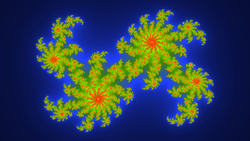My Album!
This is a typical display of all albums in the system that are not set aside for special purposes.
The shortcode used is: [wppa type="generic" cache="inf"]
First album
Bogolyubov
This album displays the thumbnails in the alternative size
Note on multi column
As you can see on a screen that is wide enough, the initial display on this page is album covers in two columns. Here is explained how it works:
The setting in Albums -> I: Album cover size specifications -> Item 1: Max Cover Width is set to 600.
This means that when the column of the page is wider than 600 pixels, there will be two columns of album covers, but only if they will not become wider than 600 px. If they would be wider than 600 (the max) there will be 3 or even more colums, so that the covers are no wider than 600 px. This looks complicated, but works very nice.
To get this display, it must be generated by ONE shortcode. A shortcode that produces only one album cover will always fill the total column width. So if you enter a list of shortcodes to display single covers, they will all display in one column.
To get the covers displayed by one shortcode, and when it is not the 'generic' album display like on this page ( the shortcode used is simply: [wppa type="generic"] ) you will have to place them in a parent album. Create a parent album ( say its name is Demo album and its id is 13 ). Set the Parent of the albums you want to display to Demo album on the Edit Album Information admin screen, and use shortcode: [wppa type="album" album="13"]
Important notice for responsive themes
If you want multi column cover displays as described above and your theme is responsive you must use album cover types that are specificly designed for this purpose.
Either set Albums -> III: Album cover layout settings -> Item 4: Cover Type to any type with mcr added to the name like: Standard mcr. mcr means Multi Column Responsive, or select an mcr-type album cover on the Album Admin admin page for the specific album if you need it incidentially.
The reason for this way of implementation is 1. backward compatibility, 2. you can have a mix of multi column and single column displays on the same site, either responsive or not, giving the maximum flexibility.