Moderate Photos
Users who have the Moderate capability set in Advanced settings -> Admin -> I: WPPA+ related roles and capabilities, will also have the sub-menu item Photo Albums -> Moderate Photos. This submenu item opens the Moderate Photos admin page:
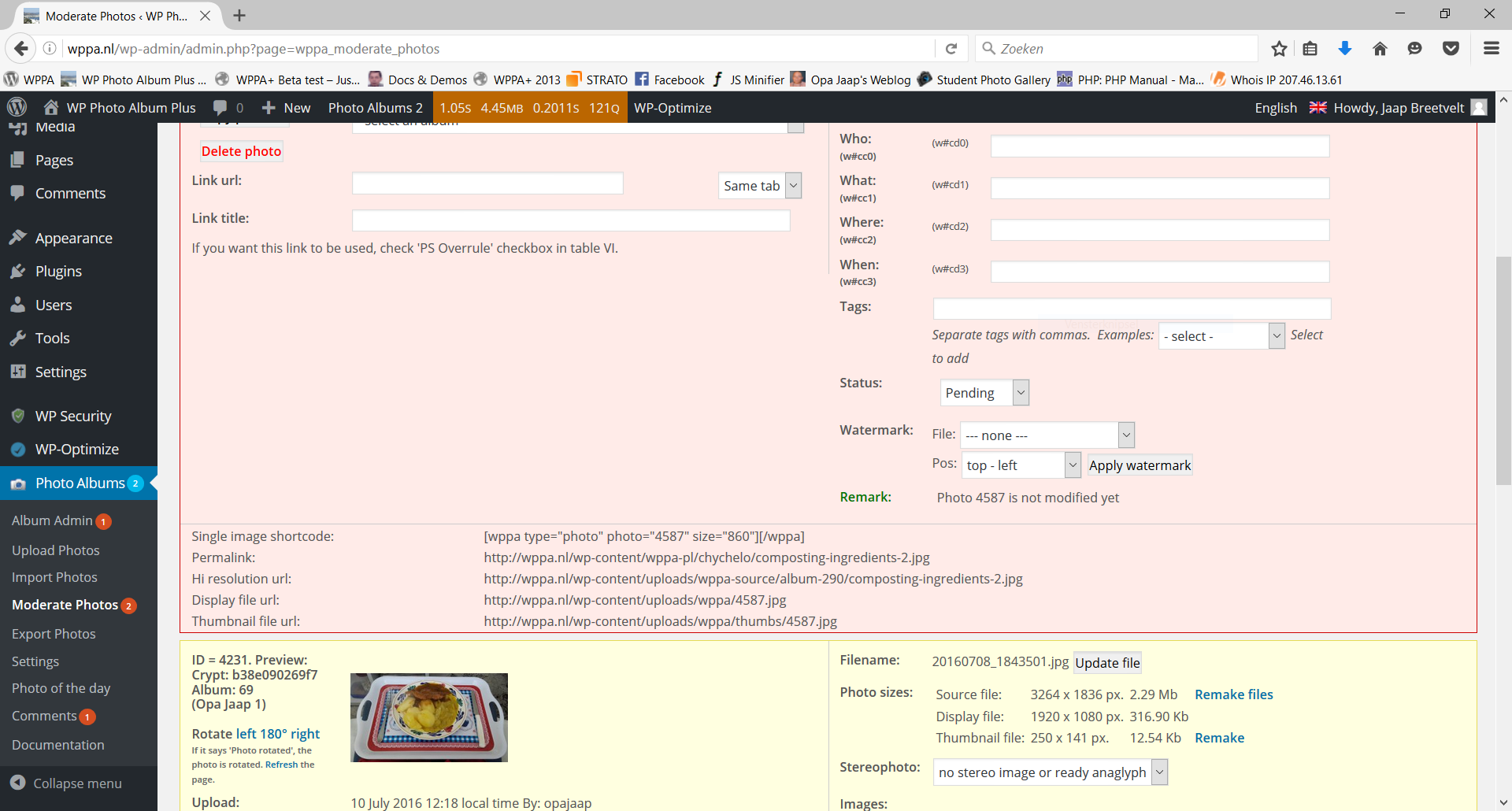
Photo ALbums -> Moderate Photos
Both the status of pending photos as well as the status of pending comments can be changed:
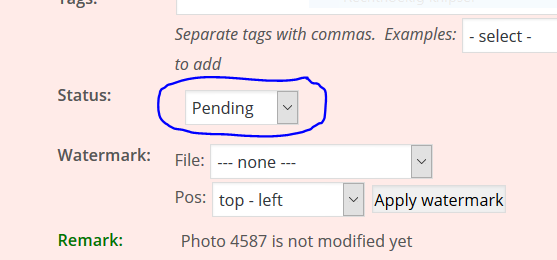
Photo Albums -> Moderate Photos: Photo status
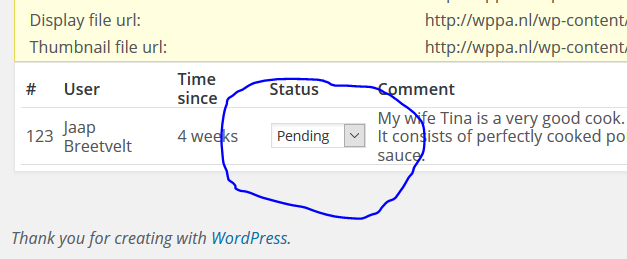
Photo Albums -> Moderate Photos: Comment status
If there are no photos and no comments to moderate, you will see a list of all photos of which the user has the right to edit, in descending timestamp order, paginated according to the page size as set in Advanced settings -> Admin -> VI: Miscellaneous admin related settings -> Item 5: Photo admin page size
Important Related settings:
| Setting | Name | Description |
|---|---|---|
| Advanced settings -> Admin -> I | The user role | Moderate |
| Advanced settings -> Admin -> IV -> Item 5 | Photo admin page size | The number of photos per page on the Edit Album -> Manage photos and Edit Photos admin pages. |
| Advanced settings -> Admin -> II: Frontend create Albums and upload Photos enabling and limiting settings -> Item 11: | Upload moderation | Uploaded photos need moderation. |
| Basic settings -> General -> I -> Item 4: | Comments system | Enable the comments system. |
| Basic settings -> Comments -> I -> Item 4: | Comment moderation | Comments from what users need approval. |