Photo of the day
The photo of the day feature allows you to select a photo from any (combination of) album(s), to be displayed in a widget or as single photo on a page or post. The name 'photo of the day' is a much too narrow definition of theis feature. You can decide to change the photo every hour, every pageload or every week etc. or always display the most recently uploaded photo.
If you click on the image in the widget, you will see the single image in a large display here. If you click the link on the widget (See +40) you will get a thumbnail display here of all 41 photos currently configured for the photo of the day feature.
To achieve this, the link in Basic settings -> Links -> III: Links from items and images in widgets -> Item 1: PotdWidget is set to this page, linktype: the fullsize image on its own; to show the counter, the box in Basic settings -> Photos -> III: Photo of the day settings -> Item 6: Counter is ticked, and the landing shortcode: [wppa type="landing"] is placed here.
To display the photo of the day as it is defined by the selection mechanism configured on the Basic settings -> Photos -> III: Photo of the day settings admin screen, you can use the following shortcode:
[wppa type="mphoto" photo="#potd" size="0.5" align="center"]
Views: 5454 times
https://wppa.nl/wp-content/wppa-pl/Photo-of-the-day/HPIM1834.JPG
There are many ways to configure the Photo Of The Day feature. From changing every pageload up to a static never changing picture.
The rest of this page describes a convenient way for the situation where you know up front what photo should be shown on what day; in other words: every day has its own photo.
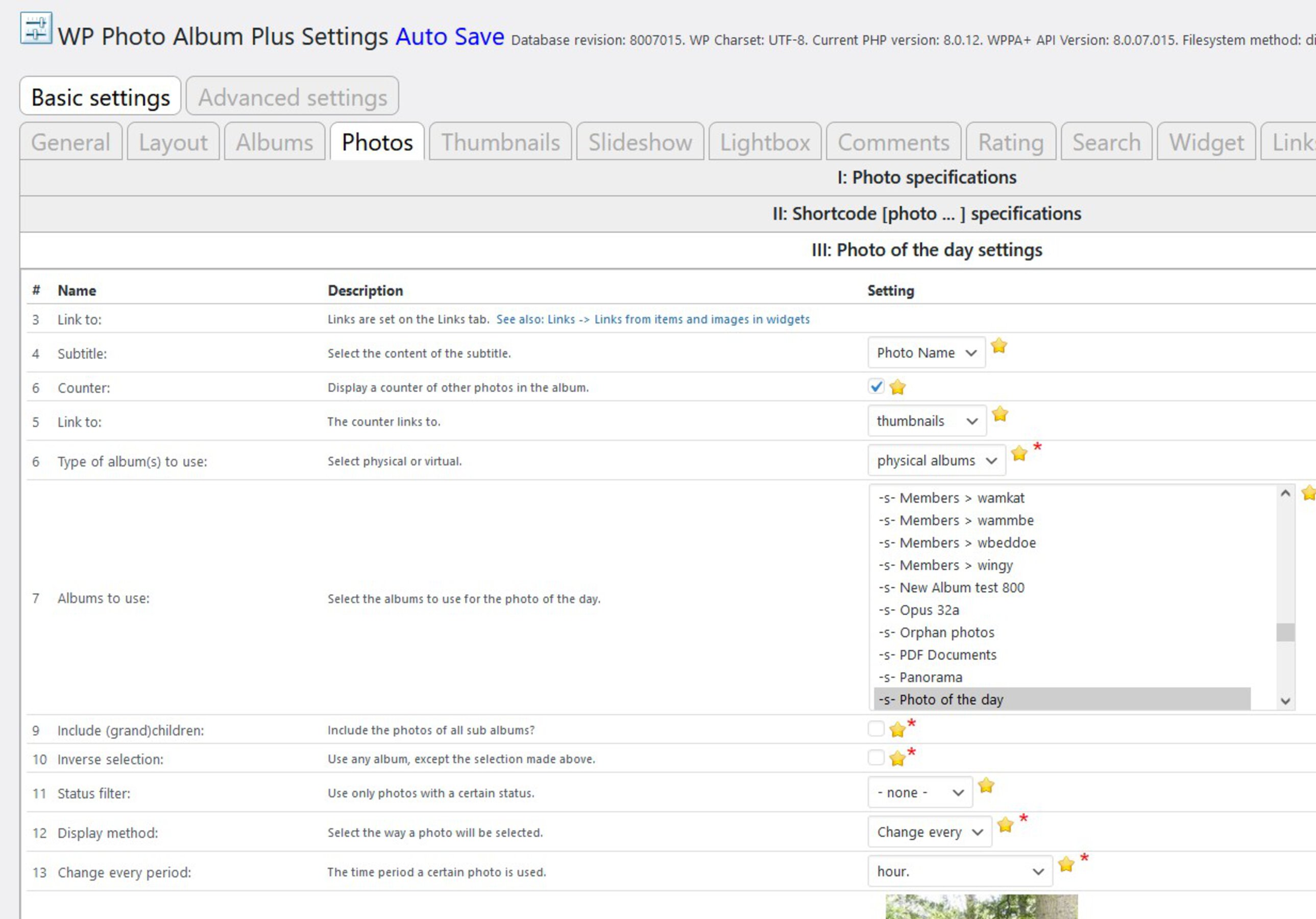
Photo of the day settings
Although you need a few steps to make this work as you want it to do, it is not difficult if you follow the next steps:
- Make sure you have your photos that are going to be used for the photo of the day in one single album. If needed, you can copy photos from other albums into this album. If you want to keep this album outside the regular (=generic) display of albums, set - on the Photo Albums -> Album Admin -> Edit page of this album - the Parent album to --- separate ---
- Also on the Photo Albums -> Album Admin -> Edit page set the Photo order: to Order #
- Now go to the Photo Albums -> Album Admin -> Seq page. Here you can drag and drop the photos to get them in the required sequence. They get the sequence number automaticly as soon as you move at least one photo. If the sequence is already good, move one to another place and back again.
Generally speaking, photo sequence order numbers do not need to be consecutive and there may also be duplicates, but for this purpose you do want them neatly count up from zero onwards. - Now go to the Basic settings -> Photos -> III: Photo of the day settings admin page. Select the album where the photos are in. If you previously had any kind of virtual album selected here, you must select - start over - first!
- Now select at Display method: Change every and press Save changes!!
- Now select at Change every: day of ... is order#, week, month or year, whateven you want. The page will then reload, and you will see an extra line of text like: Current day# = 5, offset = 0. Todays photo order# = 5. and a preview of todays photo or the text not found.
- To get the numbers synchronously, you may change the offset. The numbering circles around, so, if you selected 'week', an offset of 6 is equivalent to an offset of -1. Just try it and you will find out how to set this number. Note: Jan 1 is day nmber 0, The first day of the week (1) is defined at the wp Settings -> General admin page, Daynumber of the month is equal to what the calendar tells you.








































