Album Admin
The albums table
The Photo Albums -> Album Admin menu item opens the following screen:
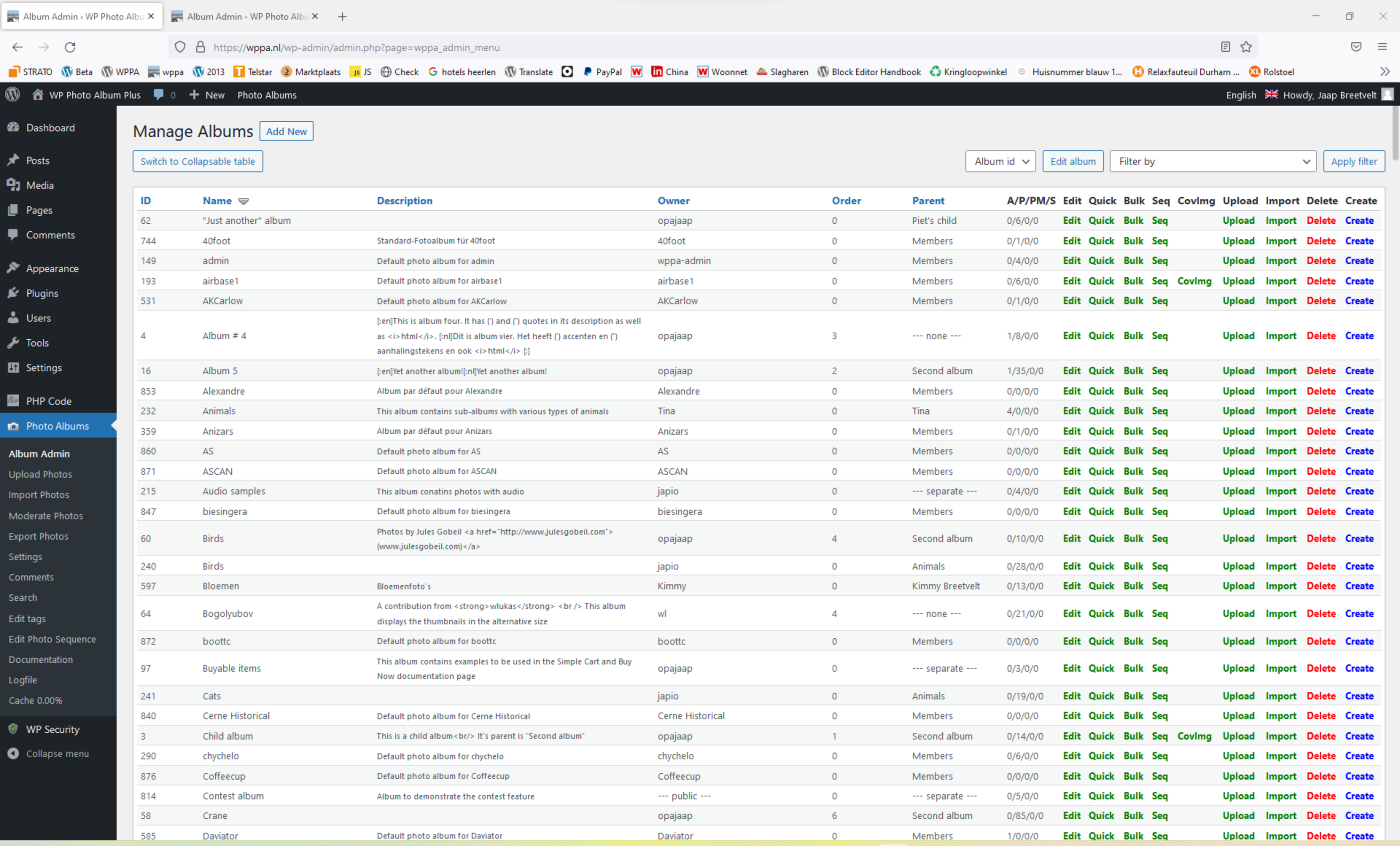
Photo Albums -> Album Admin admin page: Flat table of albums
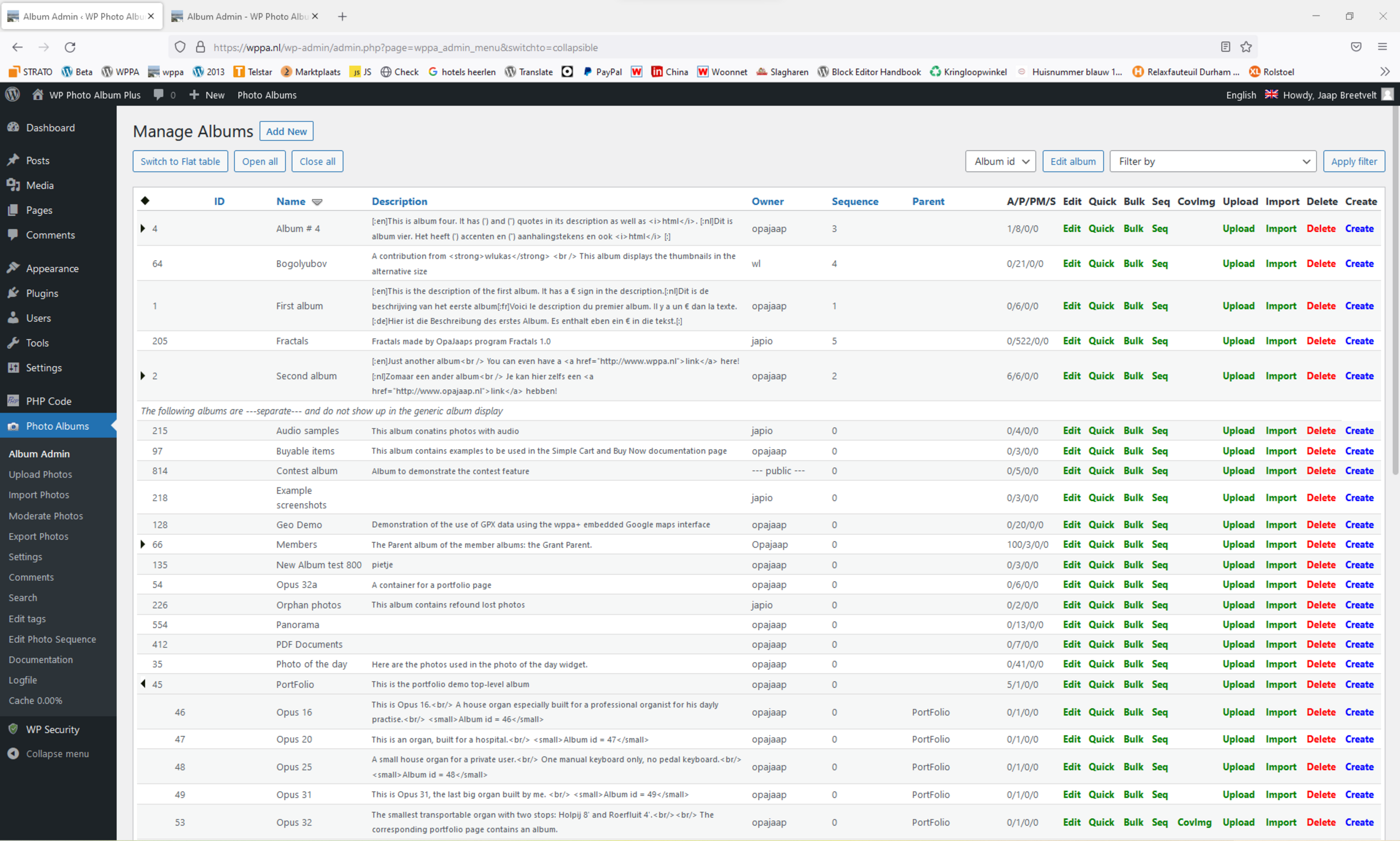
Photo Albums -> Album Admin admin page: Collapsable table of albums
Depending of the users rights, there is a Add New button at the top. This button appears when the visitor has the right to create top-level albums.
There is also the Switch to Collapsable table or the Switch to Flat table button at the top, and, on the collapsable display, the Open all and Close all buttons.
On both versions you can sort the table by cicking on the caption titles.
If the global album sort order is set to Order# or Order# Descending in Basic settings -> Misc -> I: Miscellaneous settings -> Item 1: Album sequence default, you will see a list of the top-level albums below the Albums table.
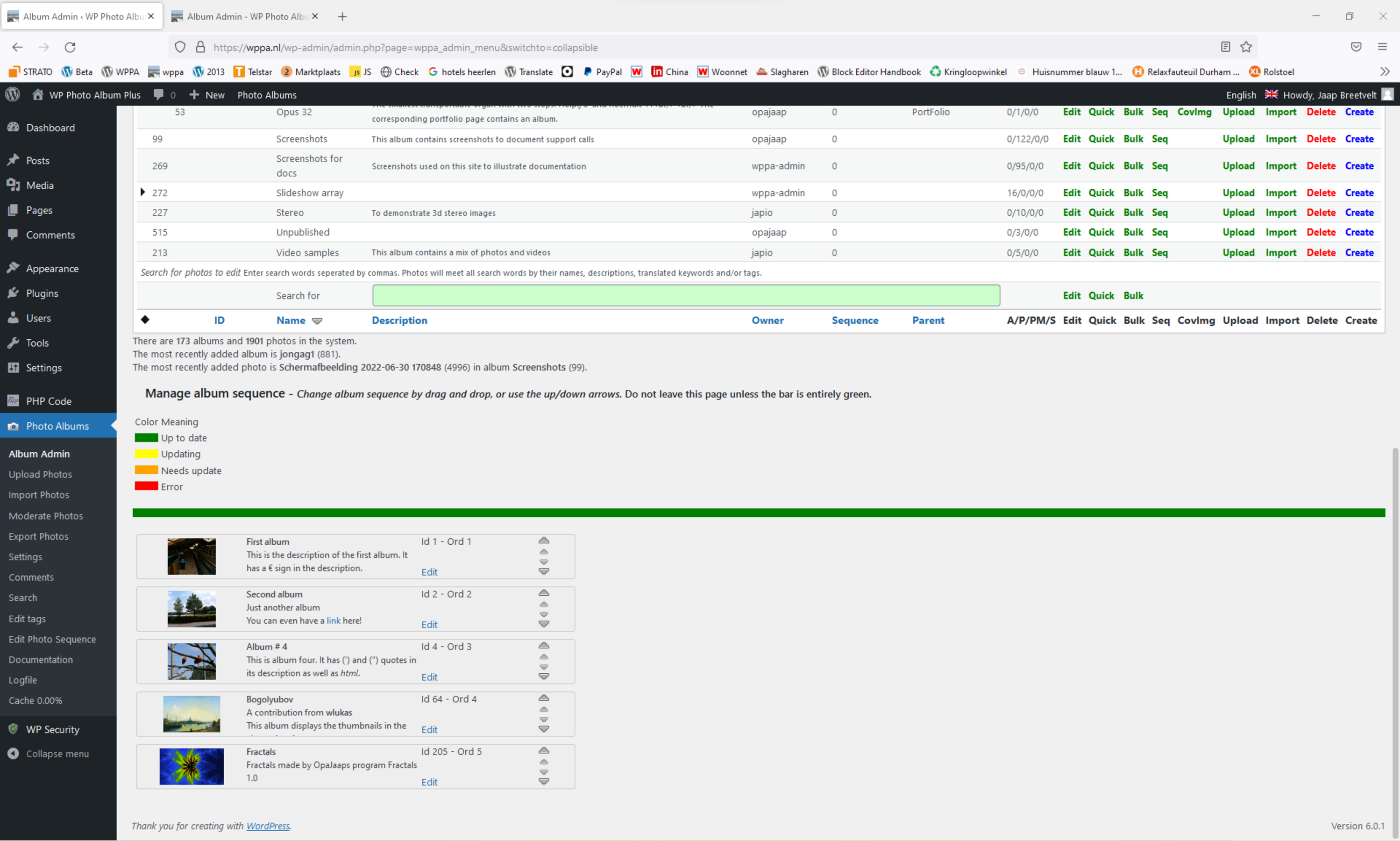
Photo Albums -> Album Admin admin page: Top-level albums sequence ordering
You can change the display sequence order by drag and drop the mini covers to their desired location. They will get sequence numbers assigned automaticly.
The album table shows various data of the albums, like their id, name, description, etc., and some green links to various Edit methods.
If the user has the right to delete the album, there is a red Delete link.
If the user has the right to create subalbums, there is a blue Create link.
Note: Be careful with giving the right to Album Admin (Advanced settings -> Admin -> I: WPPA+ related roles and capabilities, 1st column). Users with Album Admin rights will be able to edit and delete photos at the front-end!
The Edit album information screen
On the Edit Album Information screen, you can edit all album specific data, like Name, description, parent, etc.
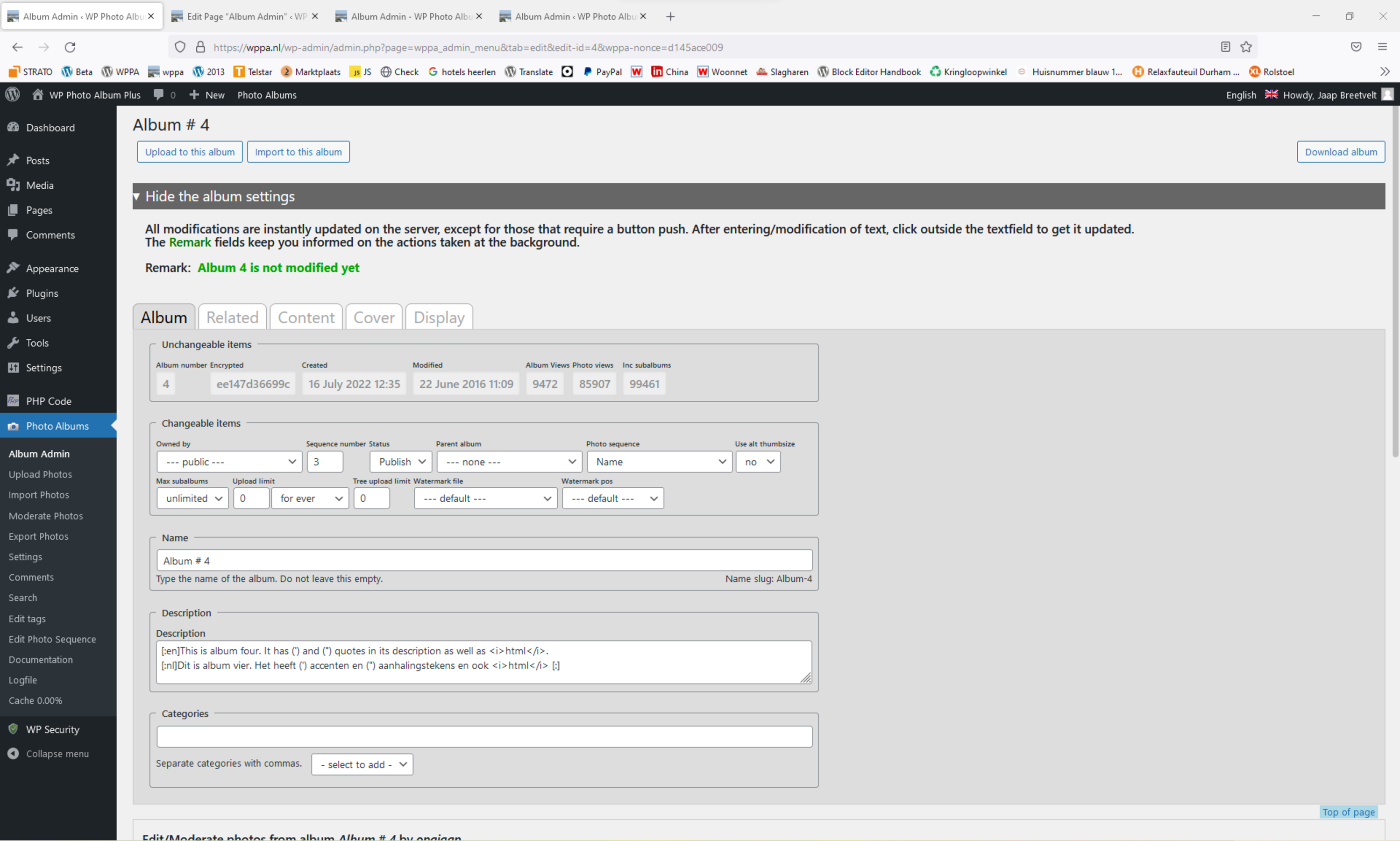
Photo Albums -> Album Admin admin page: Edit album information
The standard view is with the album info hidden, so you can faster access the photo information.
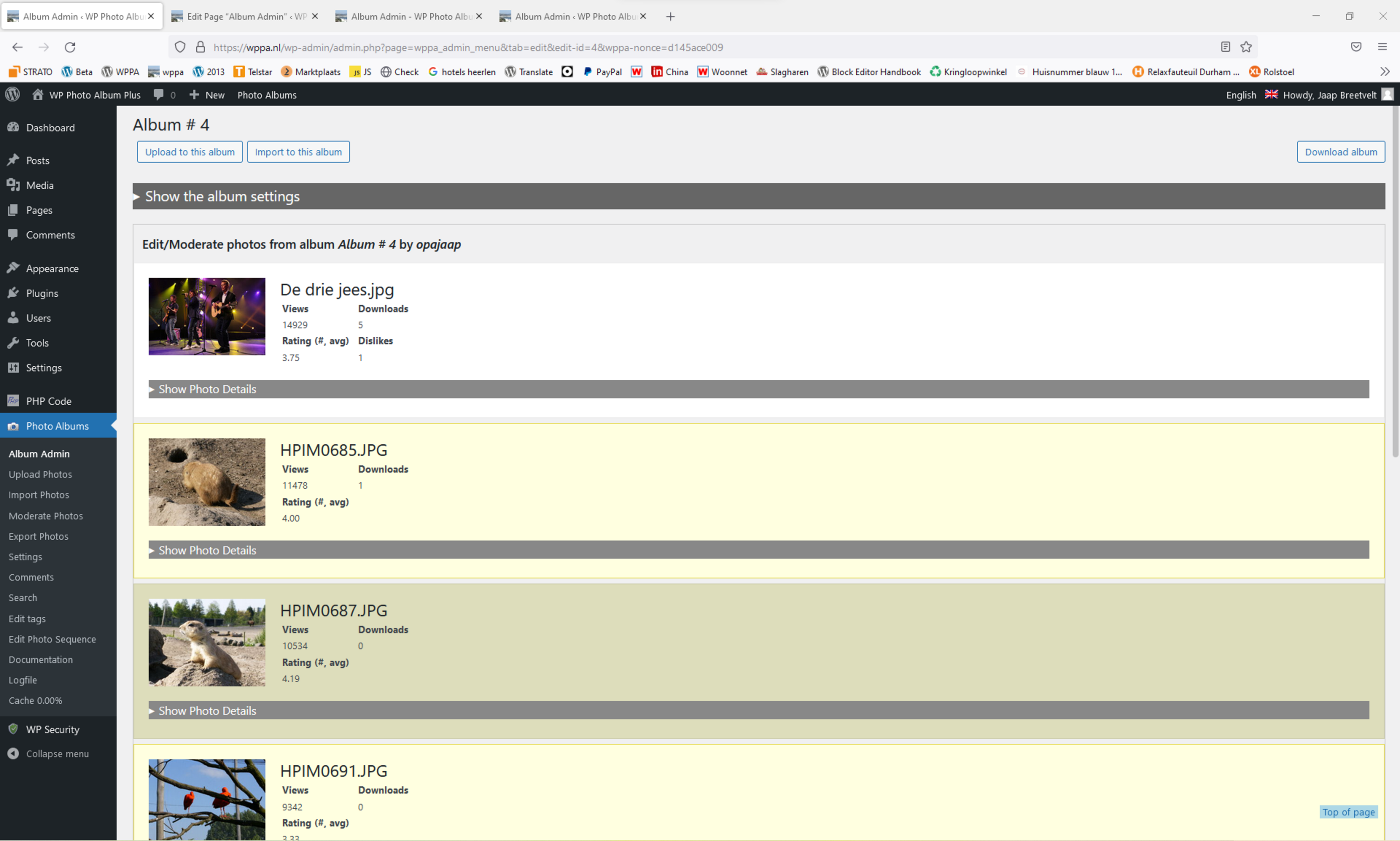
Photo Albums -> Album Admin admin page: Edit album information
Two settings are of special interest: Photo order and Sub album sort order. Both these settings can overrule for this particular album the system defaults as defined in the Settings page.
If you set these sort order settings to Sequence #, (or when the defaults are set to Sequence #) you can arrange the sequene by drag and drop.
The sub-albums show up on the
Related tab on the Edit Album Information screen. The photos can be drag-drop sorted on the Seq edit screen, see further on this page.
The photo information is displayed initially open when the item has been uploaded less than one hour ago, or when you have clicked the 'Show Photo Details' bar. It opens the standard tab with name, description etc. See also the other tabs with additional information and settings.
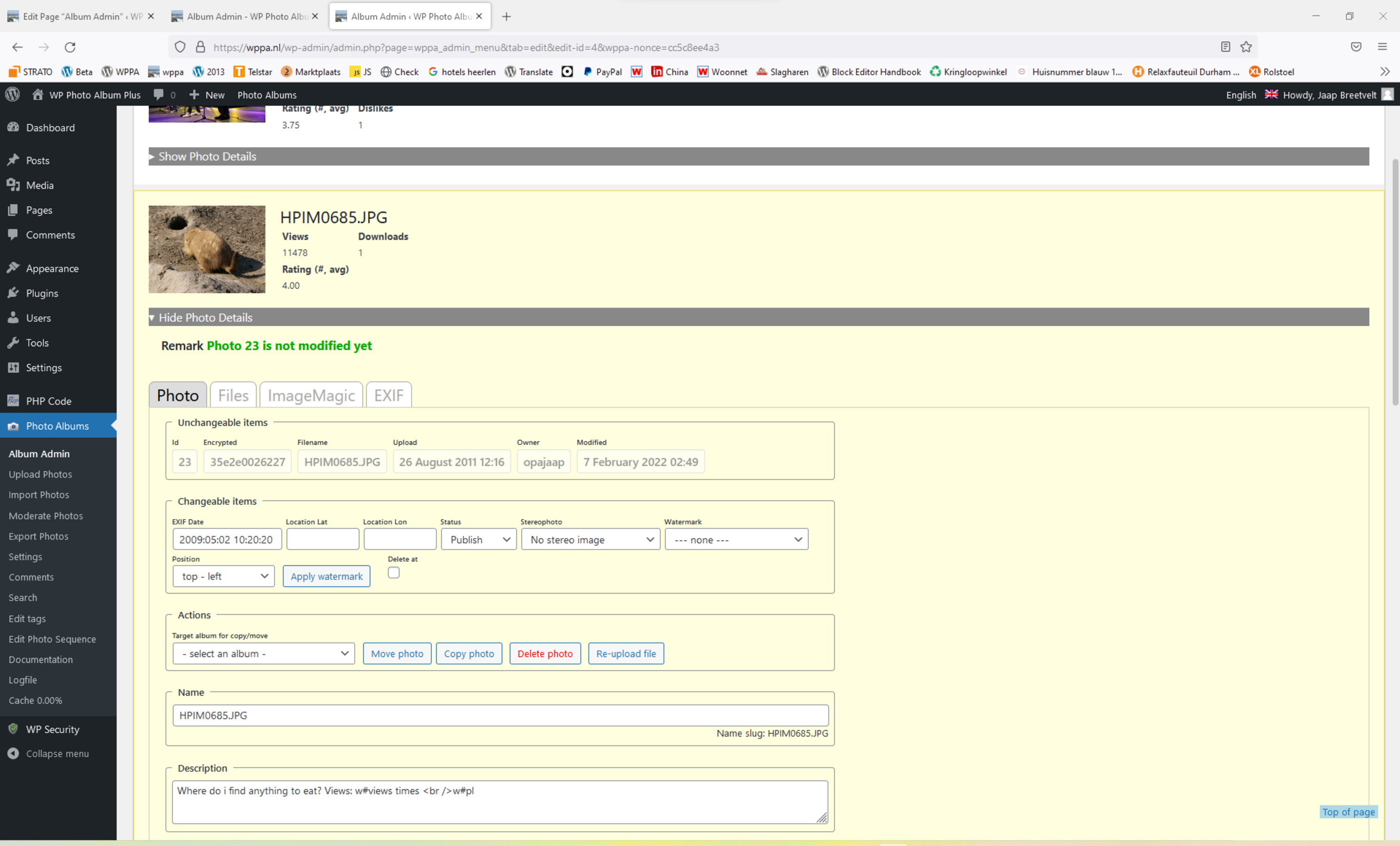
Photo Albums -> Album Admin admin page: Edit photo information
The Quick album information screen
The Quick version is the same as the Edit version, except that page creationtime consuming items are left out. Handy for very large systems (over 1000 albums).
The Bulk album information screen
This edit screen enables you to quickly change a photo item for a number of photos in one go. Especially helpfull for copying or moving photos to other albums, changing status or deleting. Name and description can also be edited individually.
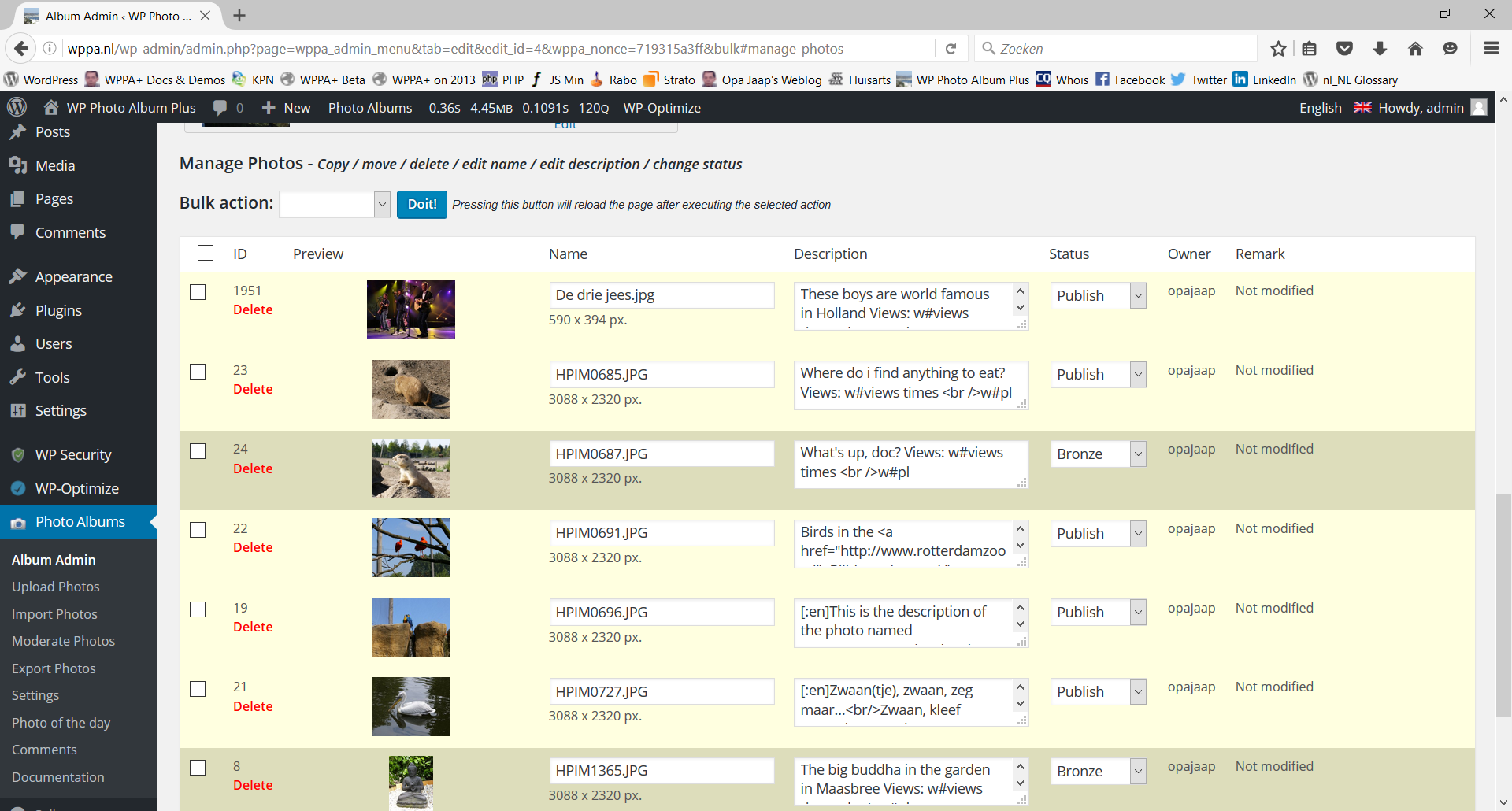
Photo Albums -> Album Admin admin page: Bulk edit photo section
The Seq album information screen
This edit screen enables you to drag-drop the photos to the desired position in the display sequence. Make sure the photo sort order is either globally or on the Edit Album information screen set to Order# or Order# Desc.
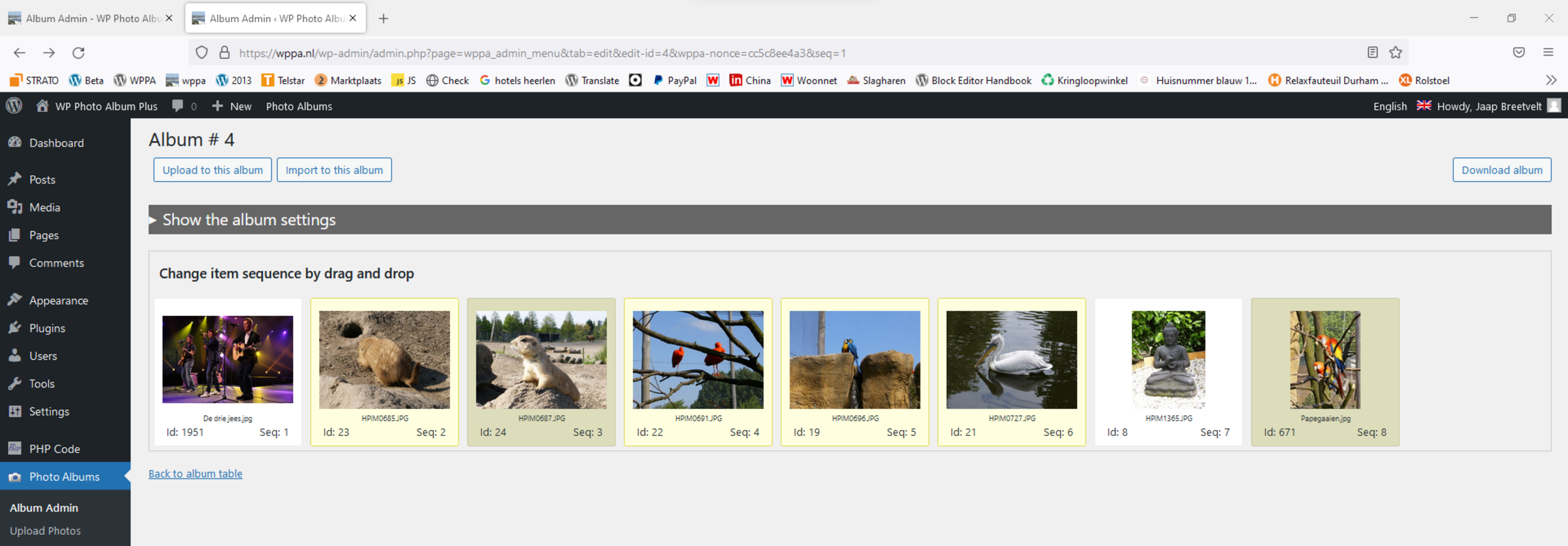
Photo ALbums -> Album Admin admin page: Sequence edit photo section
Note: You should reload the page after changing sequence to Order# or Order# Desc.