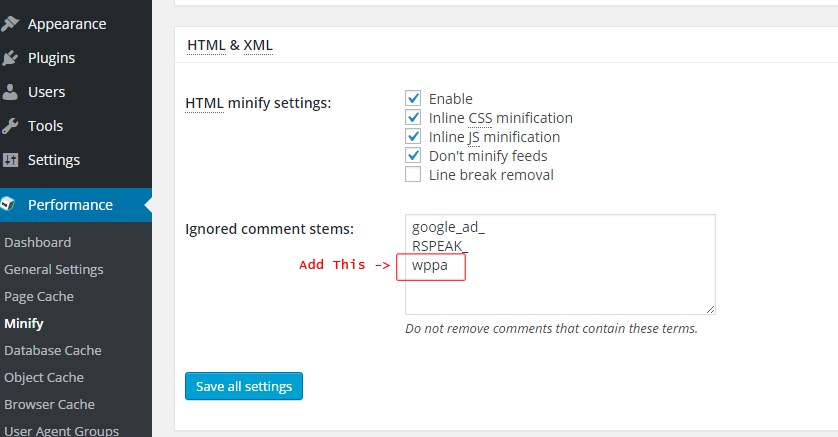Do's and Dont's
Do's
- Create a page with content:
[wppa type="landing"]
Use a page template without sidebars, publish it and do not add it to any menu. - Use the landing page in Basic settings -> Links in the column 'Landing Page' when a page selection box appears and you do not know anything else to select there.
- Use the landing page as Search page in the Setting in Basic settings -> Search -> I -> Item 1: Search landing page
- In case of problems in a new installations: Check the requirements below!
- If the Settings page stayes blank and you have w3 Total cache installed, de-activate w3 Total cache (temporary). There have been reports where it blocked the options database table
- If you have plugin TablePress installed, please read this support thread
- If you have plugin CM Tooltip Glossary active, it is strongly recommended to tick the box in Advanced settings -> System -> I -> Item 11: Defer javascript to avoid problems in the slideshow. This happens when tooltip keywords appear in urls.
- If you have Buddypress and you want to display the users photos on his profile page, put this in the profile page template:
<?php global $bp; $owner = $bp->displayed_user->userdata->user_login; echo apply_filters('the_content','[wppa type="album" album="#owner,'.$owner.'"]'); ?>
Dont's
- If you have the plugin Google Analytics for WordPress activated, DO NOT check the Track outbound clicks & downloads: checkbox in its configuration. Why? read this bug report.
The same problem may arise in certain themes that allow you to incorporat the Analytics Code. - DO NOT minify HTML in W3TotalCache. It damages the breadcrumb separation characters like » ( » ) and it damages the filmstrip under the slideshow.
If you're not using breadcrumbs and just want a working filmstrip with W3 Total Cache still able to minify your HTML, you can add a setting in W3TC to ignore WPPA.
The setting is in W3TC's under performance on the left, then minify. Then in the ignored comment stems box add 'wppa' (without the quotes) save and empty the cache, then reload the gallery and the filmstrip will display as normal.![J1I6okK.png 3950]()
Alternatively, you can tick the box in Advanced settings -> System -> I -> Item 23: Lazy load. The filmstrip will also display properly, but it will drop performance, especially in large filmstrips. - If you have the plugin User Access Manager DO NOT set the lock files setting to yes!
- DO NOT use custom permalinks, use one of the predefined types
- If you have Yoast WordPress SEO installed, Make sure that on the page Permalinks you do NOT check the Redirect ugly URL's to clean permalinks checkbox!!
- If you have the plugin Shortcodes Ultimate installed do NOT check the (default checked) box Custom formatting. There are also other plugins that do a wpautop() after the expanson of shortcodes ( level 11 in apply_filters('content'); ). Disable that!!! it ruins the html created by wppa+
- If you use Cloudflare, disable rocketscript completely. If even corrupts wp jquery libraries.
- Never ever use google api jquery libraries. The simply do not work.
- Do NOT use a lazy-load plugin, it does NOT speed up wppa+ that takes care of lazy loading itsself.
Compatible plugins ( white list )
This plugin is compatible with and / or has special code embedded to support the features of the following plugins ( in alpahbetical order ):
- Cloudinary
- CMTooltipGlossary
- CubePoints
- Fotomoto
- qTranslate ( qTranslate-x )
- QuickCache
- Simple Cart and Buy Now
- WP supercache
Tricky plugins ( gray list )
You can expect - mostly lay-out - problems when you have one or more of the following plugins active and not corrrectly configured
- Shortcodes Ultimate
- Tablepress
Incompatible plugins ( black list )
It is certain that you will have problems when you have one or more of the following plugins active
- WP Fluid images
- Performance optimization order styles and javascript
- WP ultra simple paypal shopping cart
- Cachify
- WP deferred javascripts
- Frndzk photo lightbox gallery
Requirements
WP Requirements:
- The plugin requires at least wp version 3.1.
Theme Requirements:
The following requirements are not exceptional. All themes that meet the standard WP theme specifications will also meet the requirements that wppa+ relies upon. Only faulty/incomplete themes or if you modify the theme without knowing the consequences of it may cause problems. Possible problems are: slideshow does not run, popup does not work, lightbox does not work etc...
- The theme should have a call to wp_head() in its header.php file.
- The theme should have a call to wp_footer() in its footer.php file.
- The theme should load enqueued scripts in the header if the scripts are enqueued without the $in_footer switch (like wppa.js and jQuery).
- The theme should not prevent this plugin from loading the jQuery library in its default wp manner, i.e. the library jQuery in safe mode (uses jQuery() and not $()).
- The theme should not use remove_action() or remove_all_actions() when it affects actions added by wppa+.
The requirements above are listed here because i have seen violations of all of them
Server Requirements:
- The server should have at least 64MB of memory available.
- You must have sufficient rights on the WP database to isue the MySql commands CREATE TABLE and ALTER TABLE.
- Make sure your php.ini does not have a setting that disables the possibility of uploading images.
- PHP version 5.3 or higher.